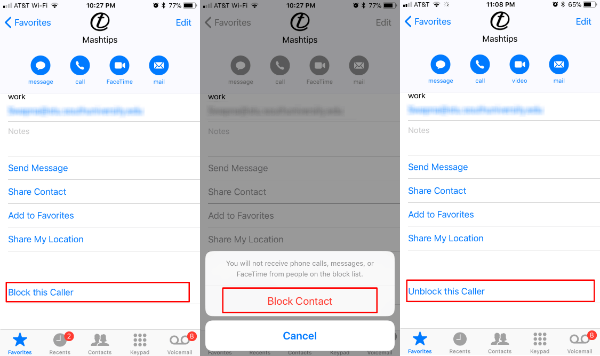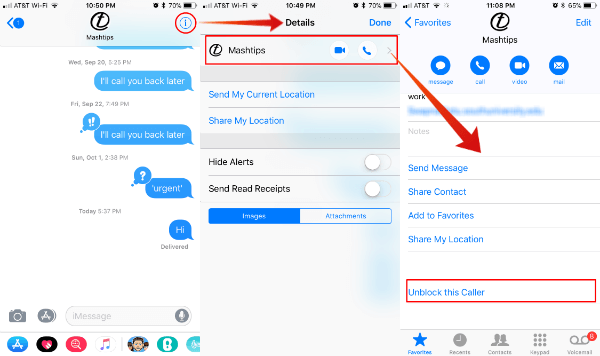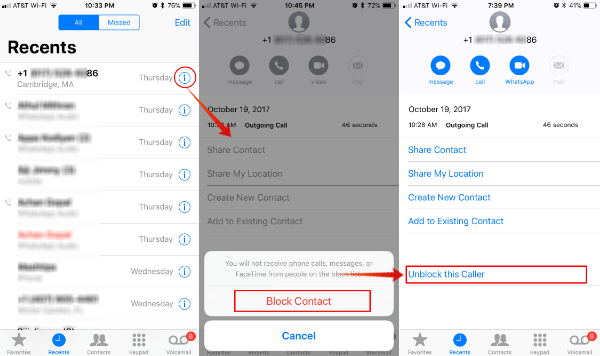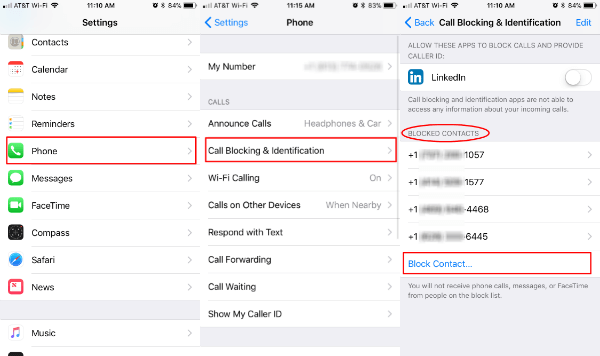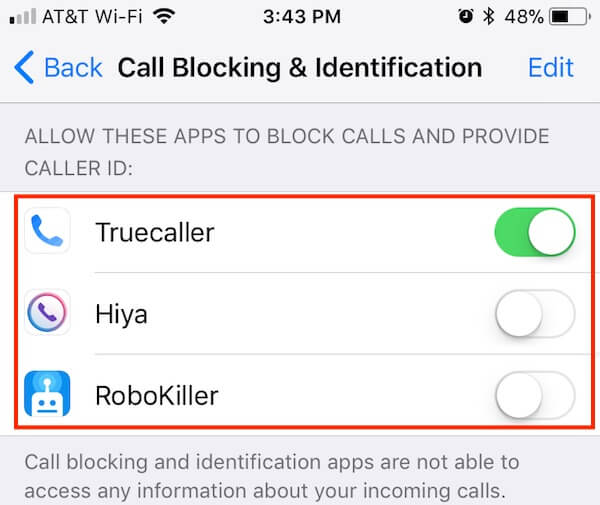Have a look at this guide to know how to block a number on iPhone and text messages.
How to Block a Number on iPhone
It’s pretty easy to block a number on iPhone, especially if you want to block a number from your contact list. To block a phone number that already has on your contact list, just search and find out the contact from your iPhone with the Phone app. See the detailed steps below to block a contact on iPhone.
That’s it. Now you blocked that number from any future calls and messages. You can come back to this contact number anytime and tap on Unblock this Caller to unblock the number.
Block Unknown Numbers on iPhone
Are you getting lot of unknown calls? These callers are hiding their number while calling you. The calls may be marketing calls or spam calls. Whatever the reason, you can block these numbers on iPhone and send them direct to the voice mail. This option will silence the unknown calls on your iPhone. The calls from all unknown numbers will direct to voice mail. However, all the numbers in your contact list can call you and their calls will ring on your iPhone. This is similar to white list numbers that allowed to ring your iPhone.
Block Messages on iPhone from a Number
Are you getting a lot of annoying messages on iPhone message app? You can block the number to block the message on the iPhone. On iOS, you have to follow the same step to block a phone number on iPhone. If you already blocked a number from your contact list, the same contact number will be already blocked from sending messages too. To block text messages, you can follow the same steps that we mentioned above for blocking a number. If you already blocked a number from calls, that contact number will automatically be blocked from messages too.
To make sure that you blocked a number on iPhone, follow the steps. The sad thing about this solution is, on the iPhone, you can’t block a number just only for the message or call separate. Once you block a number either from calls or messages, your iPhone will automatically block that number from calls, messages and FaceTime calls. The is no solution on iOS to block calls or messages separately.
Block a Phone Number on iPhone (New Number)
How do you block a caller ID that number is not already in your contact list? Even the number is not in your contact list; still, you can see the number from the iOS recent call history named as “Recents”.
You can come back and unblock this number any time by following the same steps above. When you block a number from further calls, you can’t receive any messages from these blocked contacts.
How to See Blocked Numbers on the iPhone
What you do if you already blocked a bunch of numbers and you don’t remember all of them. Or another scenario maybe you block a couple of numbers, those are not in your contact list. Well, iPhone is keeping a list of all blocked numbers in settings.
You can see the full list of blocked numbers here. You can tap on Edit to delete these numbers from the unblocked list. If you want to add any more numbers, tap on Block Contact and add more to the list.
Unblock a Blocked Number on iPhone
Unblocking a number is pretty easy on iOS. You can go to the same contact details again to unblock the number. You removed the block now, and he can call, message and make FaceTime calls to you. Alternatively, you can go to the Blocked Contact List described above and remove the contact from the blocked list.
Block Spam Calls & Marketing Phone Numbers on iPhone
The above call blocking workaround is only applicable for individual numbers and WhatsApp callers. What you do to avoid incoming spam calls and messages on your iPhone. They may have thousands of spam calls and messages and not possible to block all of them manually. The best solution, to prevent spam and marketing calls is to choose spam call blocker apps. Once you install these apps on the iPhone, you can enable these apps to filter calls.
The third-party apps like True Caller can identify the number, check with their spam caller database and block the calls if necessary. This is a completely automatic process and pretty good to protect you from spam and pishing callers. Don’t waste time on annoying marketing and spam calls. You can block any call and message sender on your phone anytime with few taps. Even if you block a caller on iPhone, he may contact you on WhatsApp. Here we have the solution to block a number form your WhatsApp account too to get you complete relief from annoying calls. You can come any time to the blocked number list on iPhone and unblock the numbers you want, just in case if you change your mind.
Δ