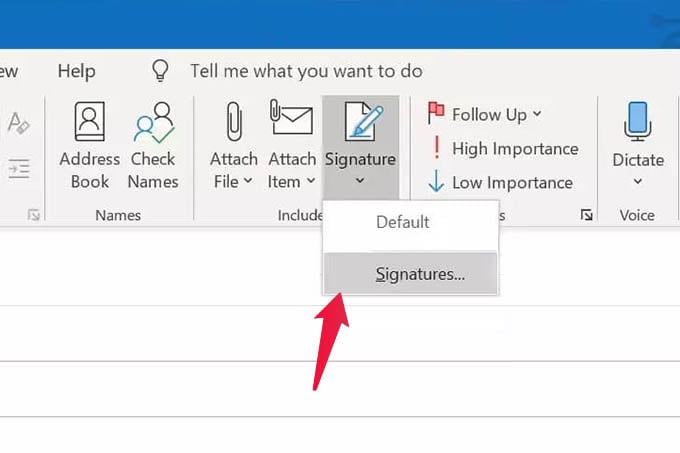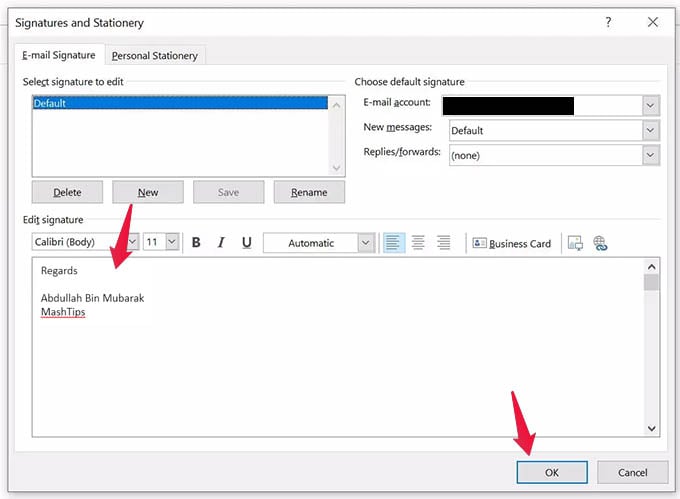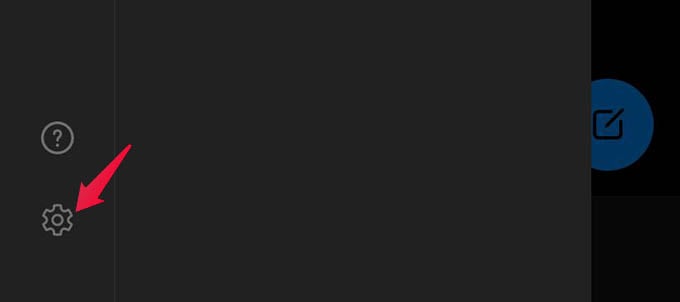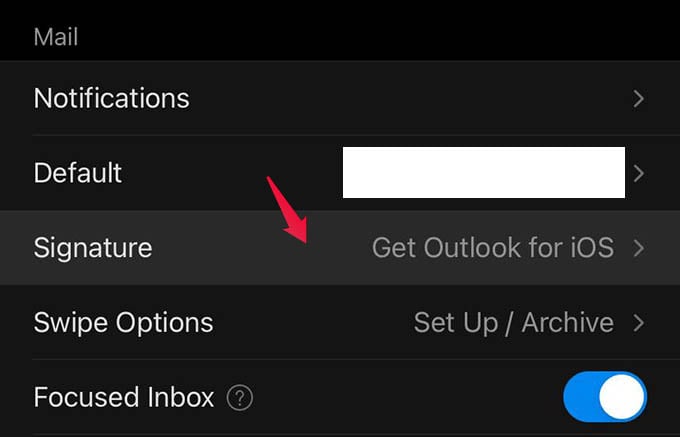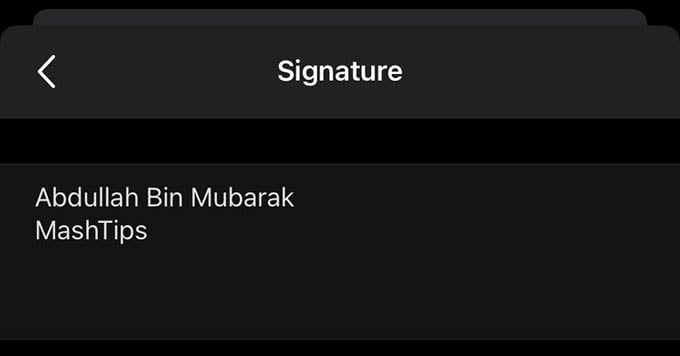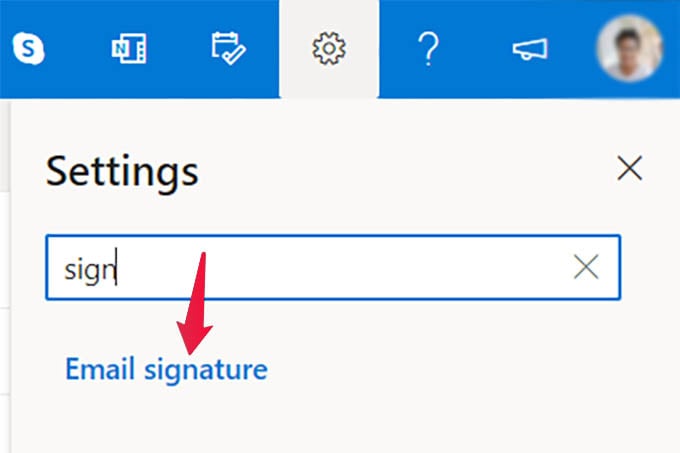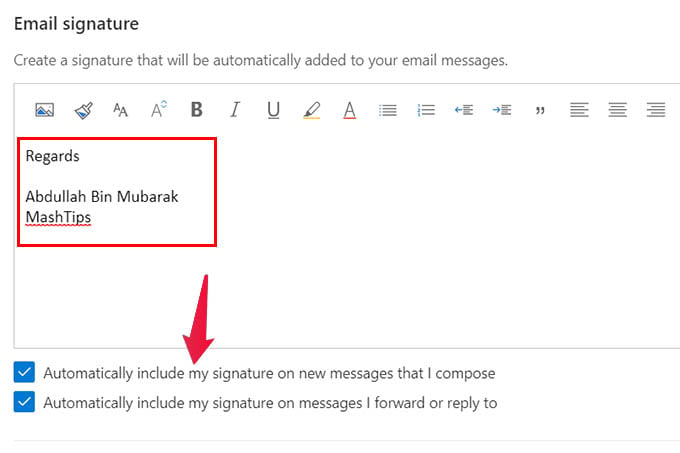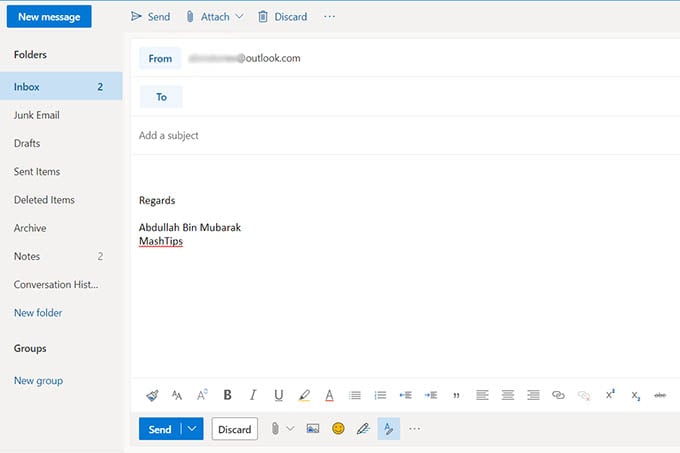Let see how to change Outlook signature on PC, Web, Android, and iPhone. Content
Change Signature in Outlook for PC
Outlook for PC moved to Office 365 suite and it longer has the old boring interface. If you are using the latest Outlook mail app from Office 365 suit, here is how to change the email signature in Outlook for PC. First, open the Outlook app on your PC and select the “Message” tab from the top. From the mail composing window, you can see the option “Signature” on the top toolbar menu. Click on it.
Click on Signatures from the drop-down menu. A new window will pop up. Select the default email signature in Outlook to edit or delete it. To add a new Outlook signature on PC, click on the New button and enter your Signature content in the text box below.
Click OK to save. Before closing the window, you have to choose the default signature for new emails. For that, click the drop-down menu against “New Message” from the window and select a Signature you created.
Change or Edit Signature in Outlook for Android and iPhone
Changing signature in Outlook for PC may not change the default signature on the Outlook app on your phone. Nevertheless, it is not a big deal to change signature in Outlook or edit signature in Outlook for Android and iPhone. For that, open the Outlook app on your Android or iPhone and swipe from the left edge for the side menu.
There, you will see certain options at the bottom. Among them, tap the Settings icon to open Outlook Settings.
From the next screen, scroll down and tap the Signature option.
You can either edit the current email Signature in Outlook or add a new signature in the Outlook mail app for Android and iPhone. However, you cannot add multiple email signatures in the Outlook app on your phone.
Edit Signature in Outlook Mail from Web
If you are using the free version of the Microsoft Office 365 suite, you will have only access to the Outlook webmail. Here is how you can change signature in Outlook web. First, you need to open the Outlook Mail from the web browser on your PC or Mac. And now, click the settings gear icon at the top right portion of the page.
When the Settings window appears, search for “Signature” and select the Email signature option.
On the popup Settings window, type in your email signature and add appropriate formatting. Check the option below that says “Automatically include my signature on new messages that I compose” to automatically include Outlook signature on new email. Click the “Save” button to finish the tutorial.
Email signatures help you put your personal profile at the end of every email you send. Instead of doing it manually in every email, you can create or change the signature in Outlook. Hope this guide walked you through the steps for changing signature in Outlook.
Δ