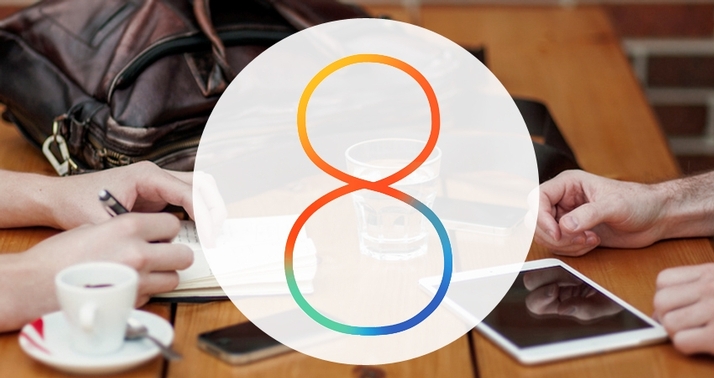How to get rid of iOS 8: how to upgrade to iOS 8.1 and how to downgrade to iOS 7. How to fix iOS 8. You’ve upgraded to iOS 8 on your iPhone or iPad, and you hate it. Or perhaps it has broken your phone in some way. If that is the case, I have bad news and I have good news. It is, so far as I can tell, impossible to downgrade from iOS 8 to iOS 7 or beyond. Apple has now stopped ‘signing’ iOS 7, which closes off the method we outline below in our ‘How to downgrade from iOS 8 to iOS 7’ section. We’ve left it in there for you to try if you are desperate, but it is unlikely to work. And if anyone knows how to downgrade from iOS 8 to iOS 7, please do let us know in the comments below. That’s the bad news, here’s the good: iOS 8.1 is here and it solves all of the problems caused by iOS 8.0.1 and iOS 8.0.2. Given that iOS 8 is, in general, nothing more than an interative update of iOS 7 this should resolve all the issues you have with iOS 8 as you know it. Incidentally, if you are still running iOS 7 (or earlier) there now really is no reason not to upgrade. To do so, read How to update to iOS 8.)
How to fix iOS 8: How to upgrade from iOS 8 to iOS 8.1
If you already have iOS 8.0.1 or iOS 8.0.2 installed on your iPad or iPhone, this should solve the problem. (If you are running iOS 8 the OS will be one of the two versions mentioned before). Upgrading couldn’t be simpler. First back up to iTunes or iCloud – this isn’t as big a deal as the iOS 7 to iOS 8 upgrade, but you should always back up to protect your data. Once you are secure, head over to to Settings > General > Software update and then tap ‘Download and Install’. Sit back and watch the magic happen. Whatever problems you were having with iOS 8 should now be resolved.
How to fix iOS 8: How to downgrade iOS 8 to iOS 7
Again: it is very unlikely this will work. It worked for the first days after iOS 8 was released, but now that Apple has stopped signing iOS 7 we can’t get it to work. But here goes nothing. It is imperitive that you make a backup of your iPhone or iPad before you begin the following procedure. You need the relevant .ipsw file – in this case you’re looking for 7.1.2.ipsw. If it’s stored on your hard drive you can find it by following the path youruserfolder/Library/iTunes/ and then within a folder called iPad Software Updates, iPhone Software Updates or iPad Software Updates. If you can’t find the latest one on your Mac – which is fairly likely, giving the Mac’s tendency to delete them periodically – then don’t worry. Simply run a search for download ipsw and select and download the appropriate file for your device. There are plenty of sites to choose from. A site you know is likely to be safer, of course. Plug your iPhone or iPad into your PC or Mac, then launch iTunes. Click on your device in the iTunes interface and select Summary. Now hold down the Alt/Option key, and click the Restore button. You’ll need to disable the Find My feature on the device if you’ve enabled it. Now navigate to the iOS 7.1.2.ipsw file and click Open. The computer will now reinstall iOS 7 on your iPad or iPhone. If iTunes says you’re already running the latest version of iOS on your device, you may need to use Recovery mode. Shut down the device, plug one end of the syncing cable into your computer and hold down the Home button on the iPhone/iPad while you connect the cable to it. When the Connect to iTunes screen appears, release the Home button. iTunes will say that your device is now in Recovery mode. Hold down the Option key (Alt), click Restore, navigate to the iOS 7.1.2.ipsw file, and install it on your device. If you get an alert that says this version of iOS is not compatible with your device, that means Apple has closed the window. You’re probably stuck with iOS 8, so upgrade to iOS 8.1 as outlined above. Unless anyone reading this article can shed any light on a new method of downgrading from iOS 7 to iOS 8. See also: How to install Android Lollipop now: a beginner’s step-by-step guide. Matt Egan is Global Editorial Director of IDG, publisher of Tech Advisor, and a passionate technology fan who writes on subjects as diverse as smartphones, internet security, social media and Windows.