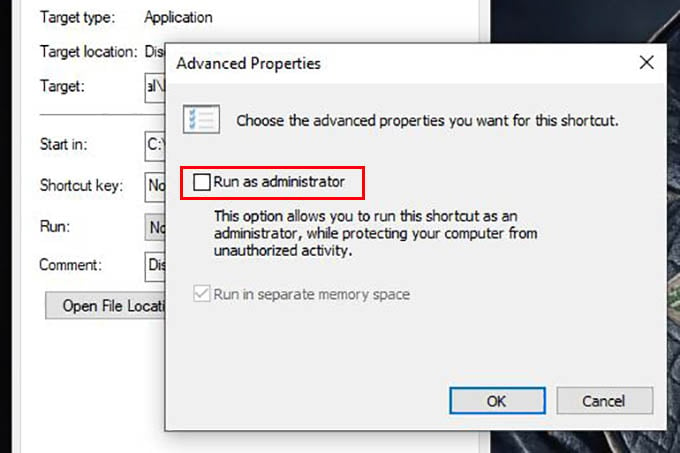There are a few ways through which this issue can be solved. Let us discuss how to fix Discord push to talk not working properly in Windows 10.
Running the Discord Application as Administrator
The most effective way to solve the Discord push to talk feature not working problem is to run the program as an administrator. Following are the steps through which you can do this. First, close the discord application. Right-click and quit the Discord from the taskbar icon tray also. Right-click on the discord application icon and select the Run as Administrator option. Now the push to talk feature should be working properly. If you wish to permanently provide administrator permission for the discord application, then follow these steps. Now permanent administrator permission is applied to the Discord application. The push to talk feature not working problem in most cases can be solved using this method.
Press and Hold Push to Talk Button While Entering the Game
In some cases, push to talk option will not work when the application is minimized or working in the background. To solve this, hold down the push to talk assigned button and start the game. The Push to talk feature will work if you hold the key until you are inside the game.
Re-Install Discord
In some cases, the push to talk feature not working issue occurs due to some error in configuration. You can first uninstall the Discord application from thr Windows Settings > Apps. Later you need to install the Discord program using the setup file. The Discord push to talk is a utility feature that helps you avoid ambient sound from being streamed over to your friends playing together. Whenever you want to talk, you just need to press a button. You can try the above methods whenever the Discord push to talk not working issue occurs.
Δ