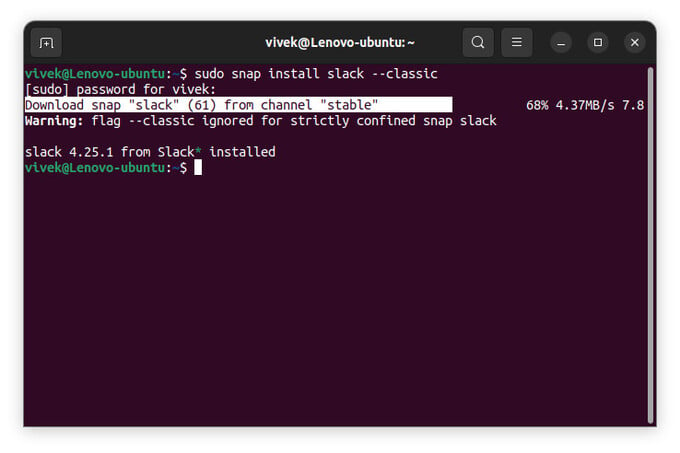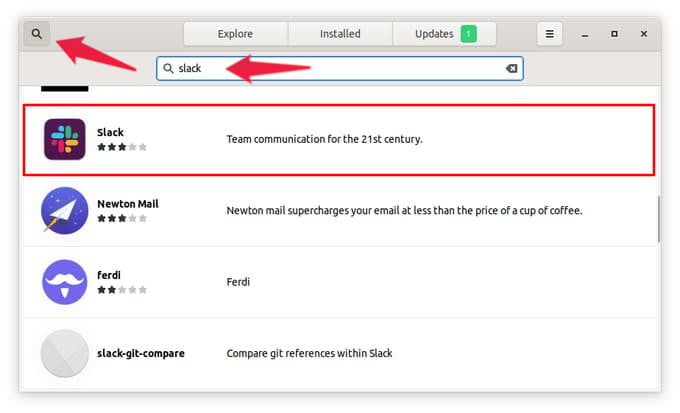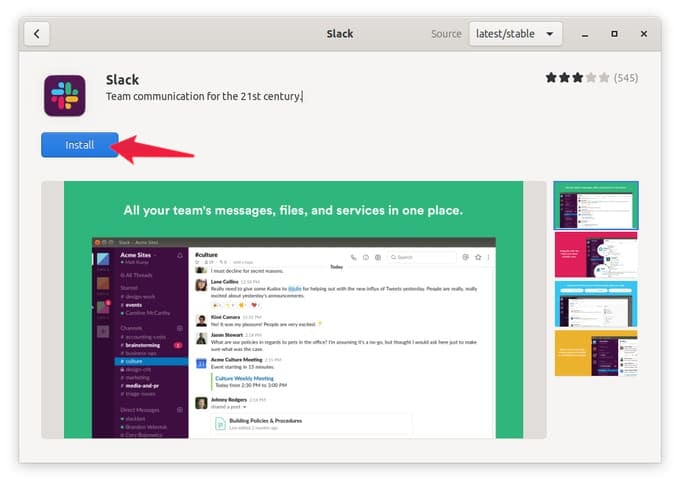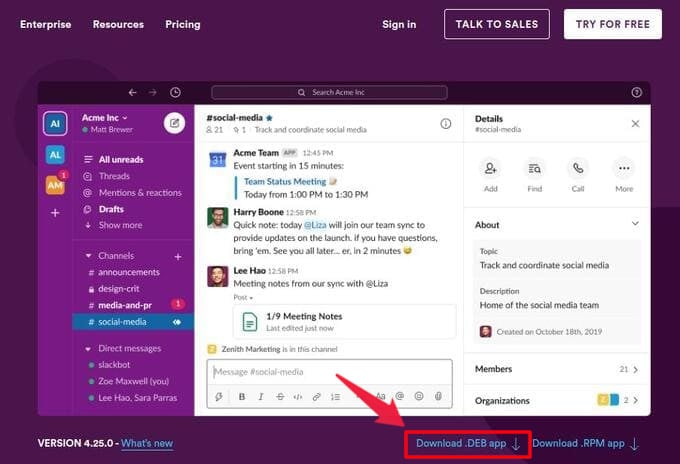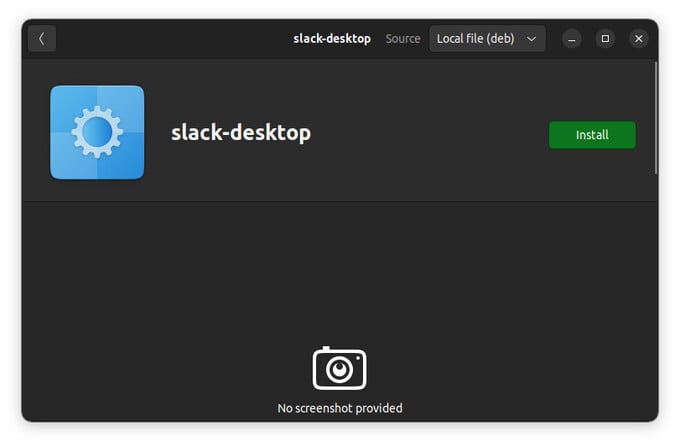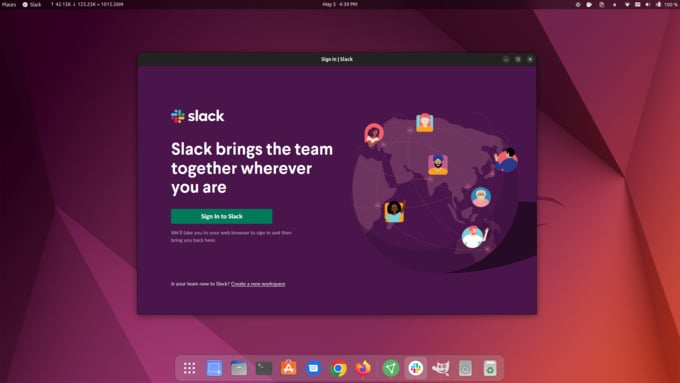As mentioned before, there are multiple ways to install apps on Ubuntu. That includes multiple ways to install the same app. Let’s see the ways you can install the Slack app on your Ubuntu PC.
Install Slack on Ubuntu Using Snap Universal Package Format
Snap is a universal package format for Linux systems. Different Linux-based operating systems have their own package management systems. It’s the same as Windows having EXE files, Android having APK files, and macOS having DMG files. Ubuntu ships with built-in Snap support. But it can be installed on any Linux distro, even if it doesn’t already support Snap. To install Slack on Ubuntu 20.04 and above as a Snap package, follow the steps below.
Install Slack from Ubuntu Software Centre
The snap package installer will download and install the Slack package in a few clicks. You can also install it directly from the Ubuntu Software Centre, although this will take more clicks. Once installed, you can launch the Slack app as usual from the Ubuntu computer.
Install Slack as Debian Package
Slack is also available as a DEB file, which is the Debian package format, as well as RPM. Debian is another Linux distribution and Ubuntu uses the same packaging format. Some people prefer using the native package format, including me.
Alternatively, you can also use the Terminal to install the downloaded package. Right-click in an empty space in the Files app and select Open in Terminal. Then, enter the following command to install the file.
Replace
Δ