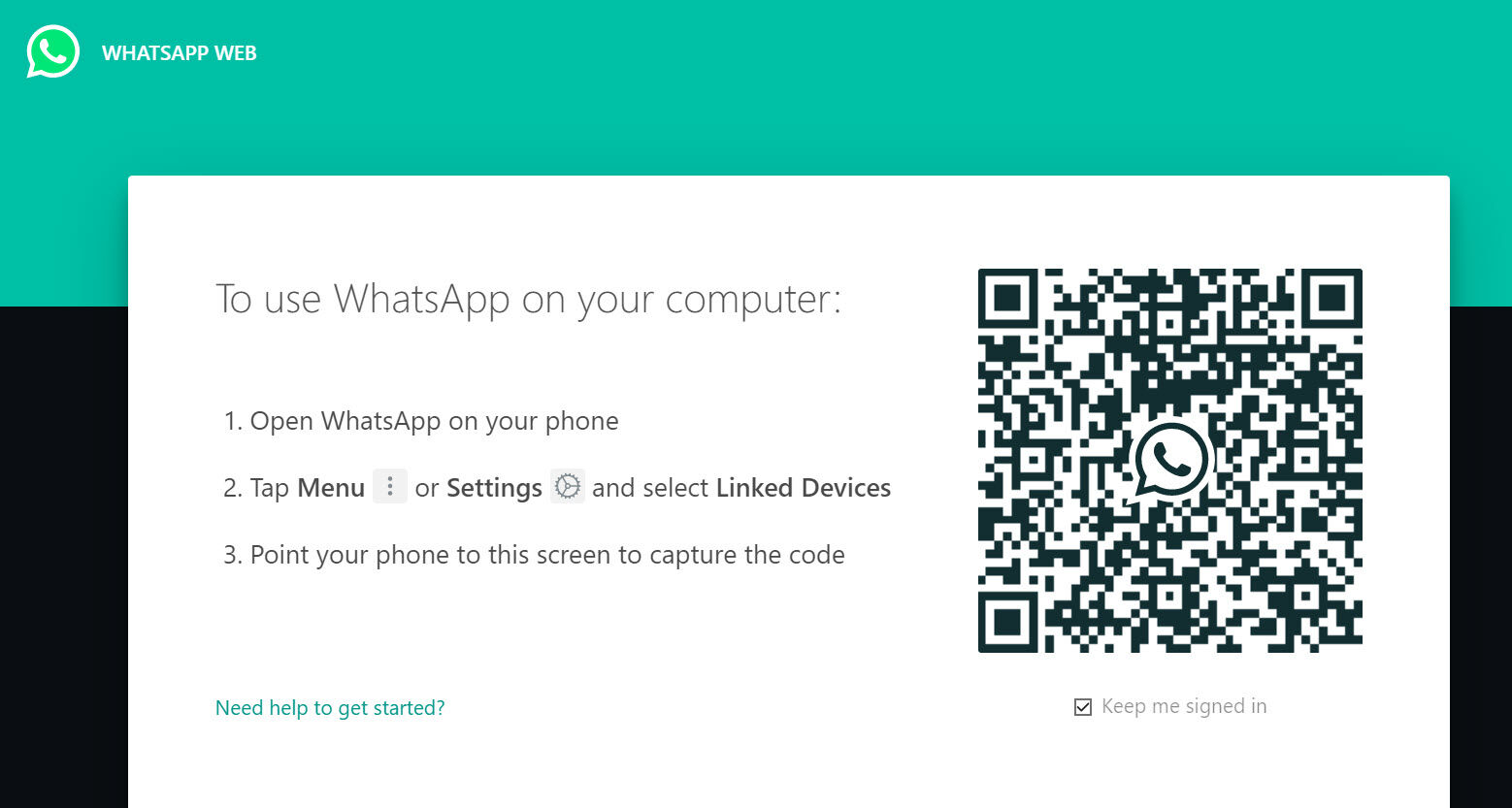The good news is that while WhatsApp is designed for phones first and foremost, there are ways to use WhatsApp on almost any device – including tablets, Windows PCs, and Macs. This is ideal to ensure you are always contactable, especially while you’re at work, but it’s also useful when your battery is dead or you don’t have your phone to hand. It works thanks to the new multi-device feature that allows you to use WhatsApp app on up to four ‘companion devices’. Unfortunately those can’t be other phones, though we have a workaround if you really want to use WhatsApp on two phones. Instead, they must be computers (using WhatsApp Web or the desktop app) or a Facebook Portal.
Use WhatsApp on a Windows PC or laptop
Right now, Windows devices have the easiest time accessing WhatsApp when you’re not on your phone. That’s because WhatsApp has introduced a dedicated Windows app that lets you receive, send, and sync messages just like on your phone. There’s been a Windows app for a few years, but up until now this app was simply an installable version of WhatsApp Web, which has limitations. The new Windows app is standalone, which means it works even if your phone isn’t currently online. You can download the app from the Microsoft Store on any desktop PC or laptop running Windows 10 or 11. If your version of Windows is older, and you can’t or don’t want to upgrade, then you’ll be limited to WhatsApp Web – check out our instructions for accessing that below. Once you’ve downloaded and installed the WhatsApp app, it’s simple to log in:
Use WhatsApp on a Mac or MacBook with WhatsApp Web
If you’re an Apple user, things are a little different. While WhatsApp has promised that it’s working on a dedicated desktop client for macOS, it’s not available yet. And in the meantime, the company has actually removed the download option for its previous Mac app – though this was really only ever a version of WhatsApp Web anyway. That means that right now, Mac users who didn’t install the old app only have the option of using WhatsApp Web via Safari or their other web browser of choice. This gives you a pretty similar interface to the desktop app anyway, but you’ll need to leave it open in a browser tab, and it doesn’t always work reliably if your phone isn’t online. Here’s how to set it up, which is very similar to the process with the app: WhatsApp Web will automatically launch in the browser, and will remain active until you log out either on your computer or on your phone. You can achieve this on your phone by returning to the ‘Linked devices’ screen in ‘Settings’ and tapping on the device, then ‘Log out’. Alternatively, you can do this in the browser window by clicking the three dots icon at the top of the conversation list, then clicking ‘Log out’. Although from a security standpoint the web app isn’t the best choice, there’s now a browser add-on you can use that’ll confirm it’s safe to use or not.
Use WhatsApp on an iPad or Android tablet with WhatsApp Web
For reasons best known to itself, WhatsApp has never released an official WhatsApp app for either iPads or Android tablets. Although it is possible to install WhatsApp on a tablet it’s not something we’d recommend. WhatsApp Web is a far more attractive solution for most people, ensuring you can not only read and respond to messages on any device but send and receive photos and videos too. The good news is that setting it up on a tablet is just as simple as doing it on a PC or Mac, and involves the same basic steps: Tech Advisor’s Deputy Editor, Dom covers everything that runs on electricity, from phones and laptops to wearables, audio, gaming, smart home, and streaming - plus he’s a regular fixture on the Tech Advisor YouTube channel.