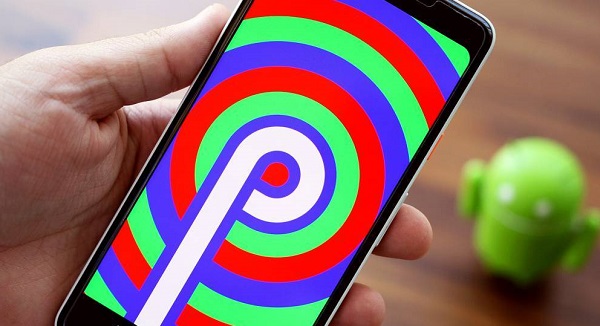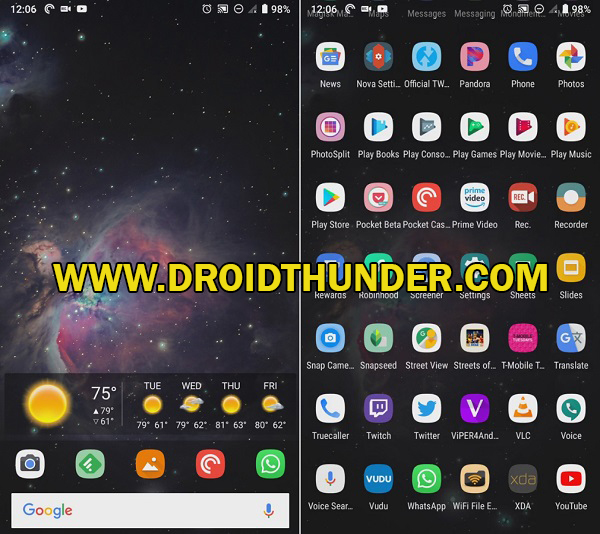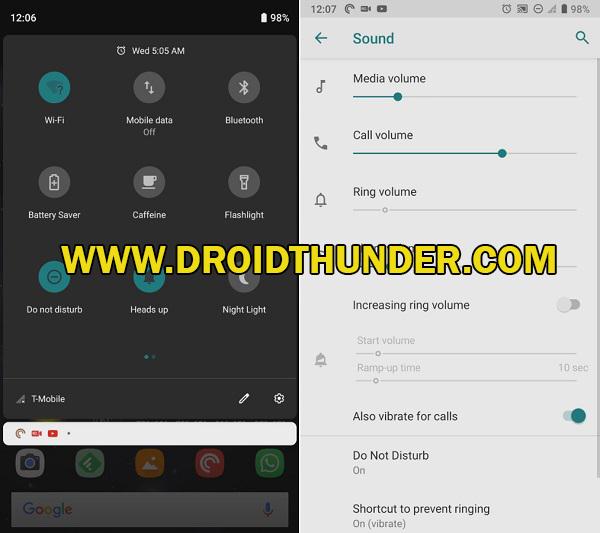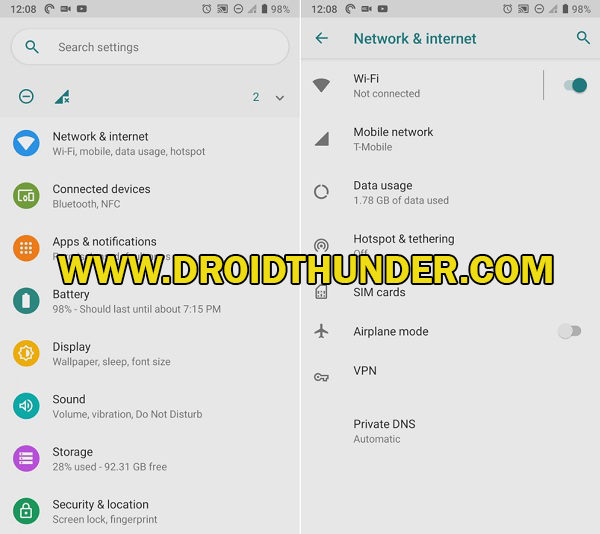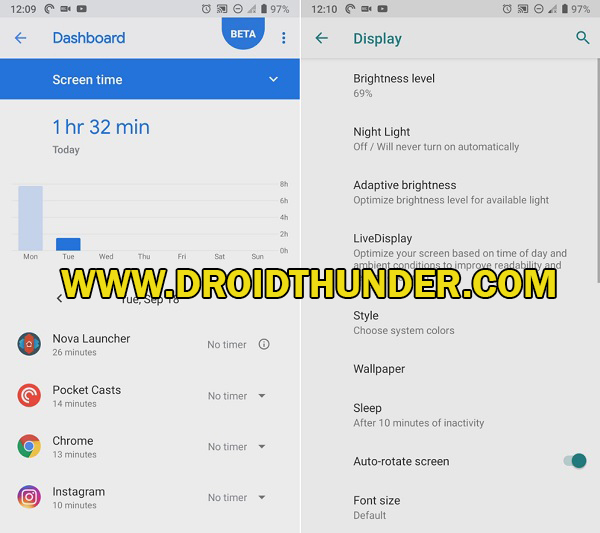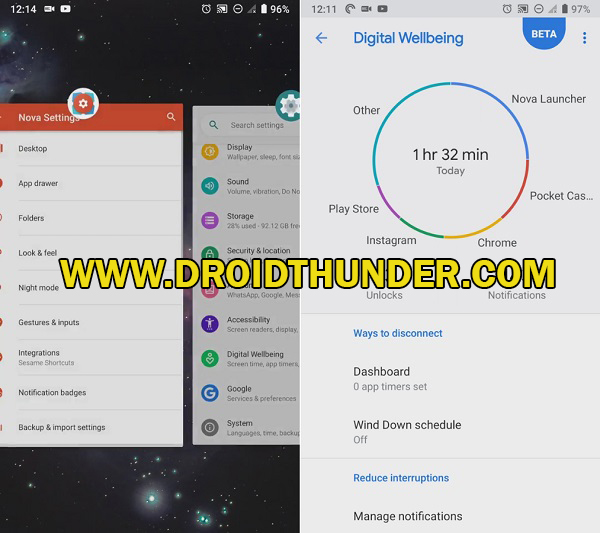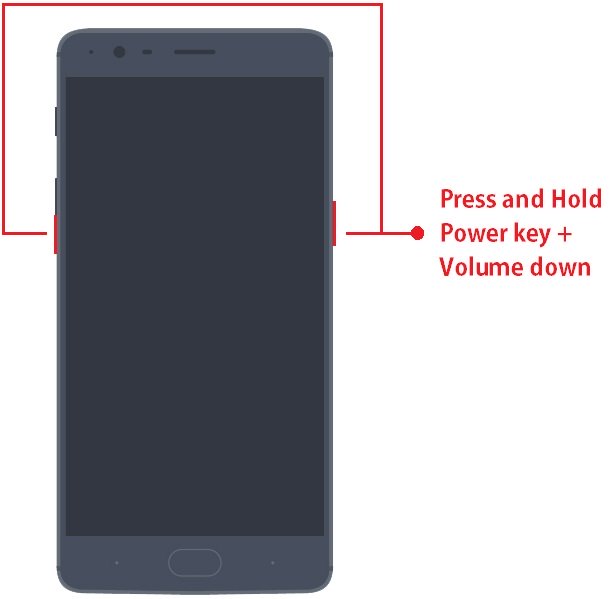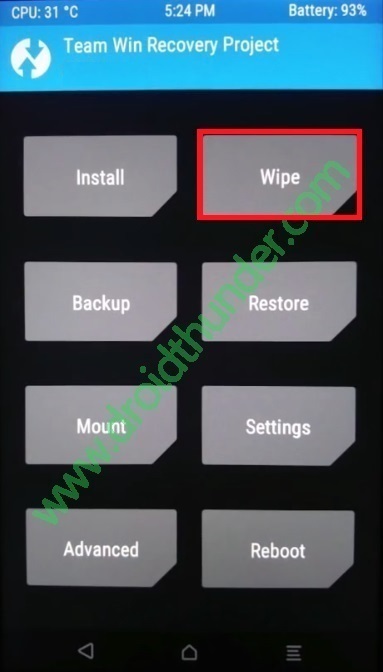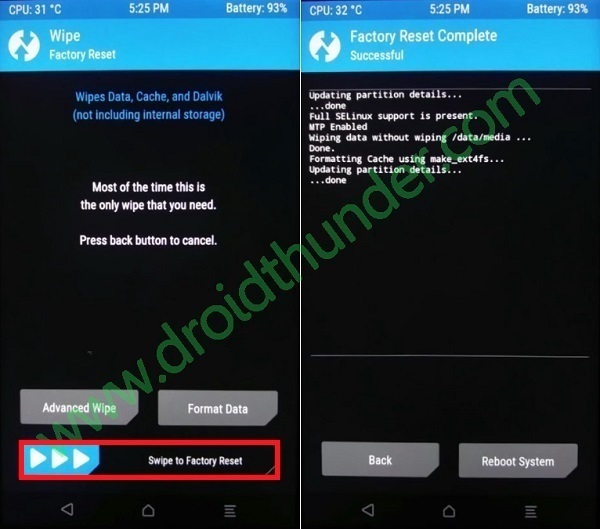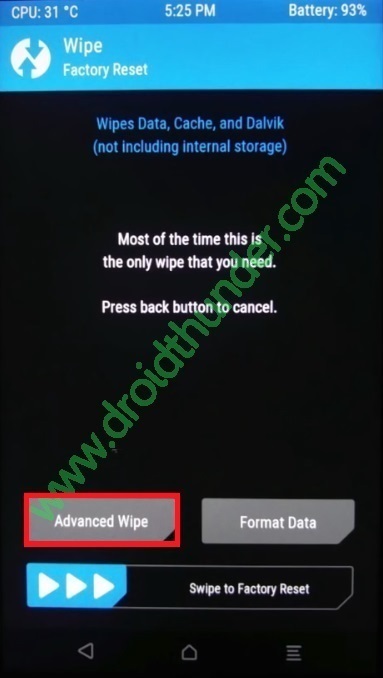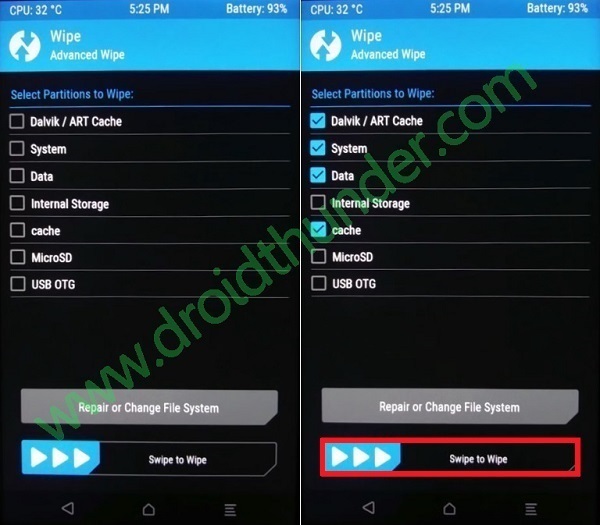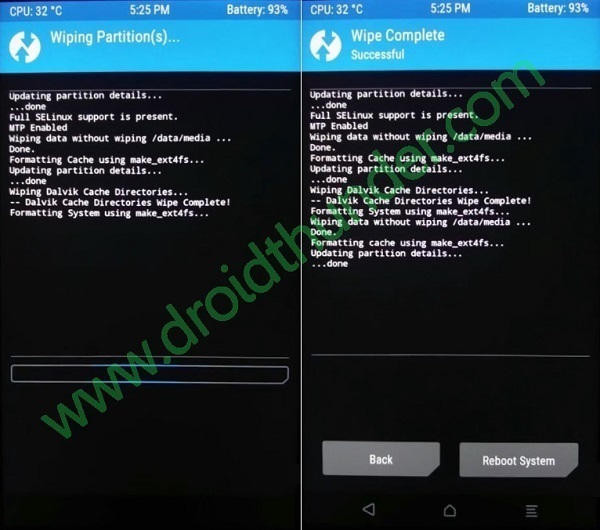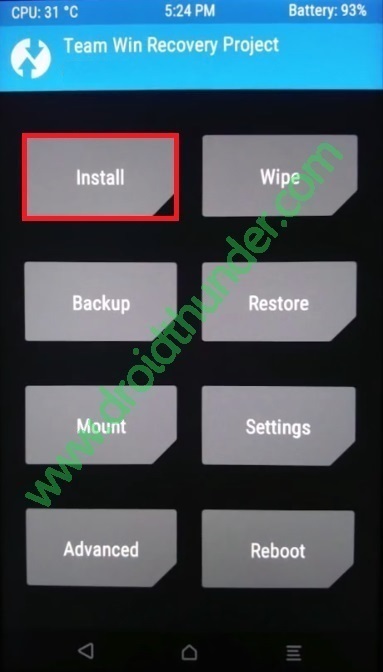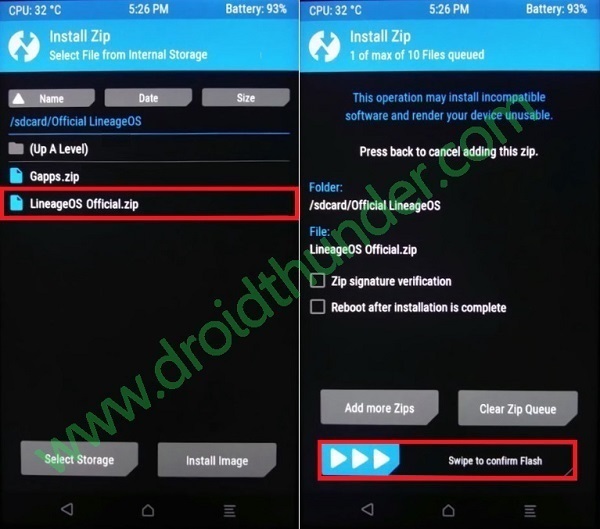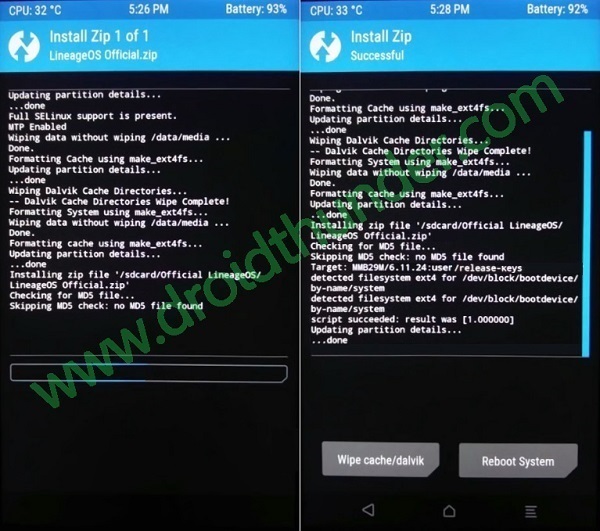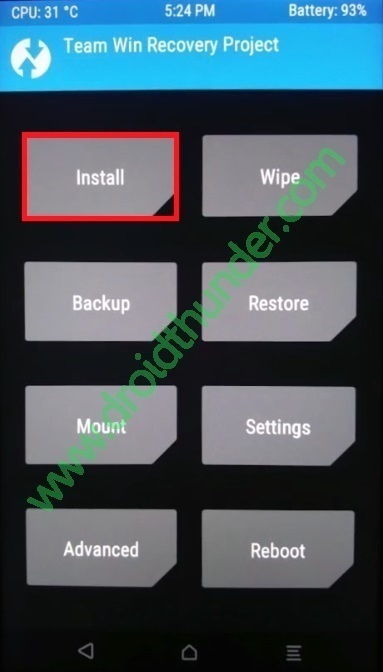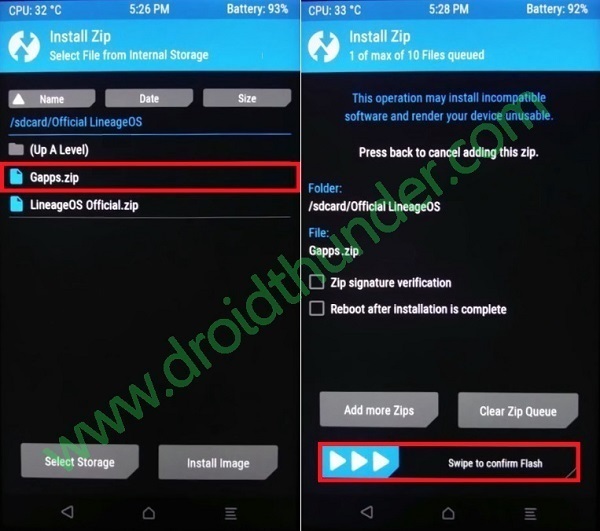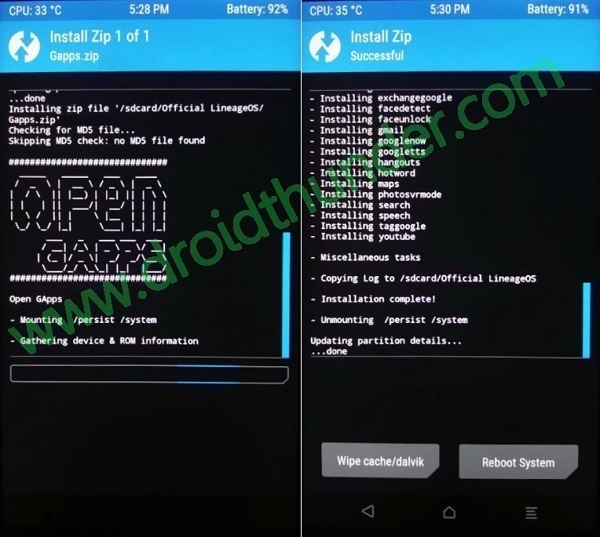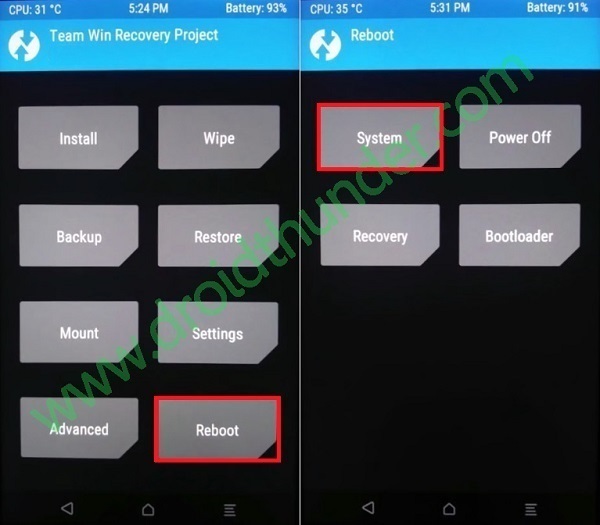To flash Android ROM, all you need to do is unlock bootloader, root Android phone, and install TWRP recovery. Here we have given easy steps tutorial on unlocking bootloader, getting root access, and flashing TWRP custom recovery on One Plus 3 smartphone. In case if you are looking for OnePlus 3 best custom ROM, your wait is finally over. Today we bring you a LineageOS 16 custom ROM especially for your OnePlus 3 and 3T smartphone. This Android 9 Pie-based Lineage OS 16 ROM is completely stable and bug-free. But still if you come across any issues, then don’t worry as all those glitches will be cleared up with the next update. If you wish to update your phone, then head on to our easy step guide on how to install LineageOS 16 based Android 9 Pie on OnePlus 3/3T.
Disclaimer:
Neither we at Droid Thunder nor the developers will be liable for any damage caused to your device by using this guide. It is recommended to proceed at your own risk.
Compatibility:
Install this Lineage OS 16 ROM only on One Plus 3 and One Plus 3T. Flashing this custom firmware on any other device or variant might cause permanent damage.
Screenshot:
Requirements:
Charge your phone at least up to 50%. Backup your contacts, messages, apps, call logs, notes, etc. before going further. Use any app from Google Play Store for doing so. Enable the USB debugging mode on your device. Also enable OEM unlocking and Advance reboot mode from Developer options. Install OnePlus USB drivers on your PC to detect your One Plus 3 when connected through USB cable. Moreover, unlock the bootloader of your OnePlus 3 and OnePlus 3T before going ahead. Lastly, root and install TWRP recovery on your device. (Optional) Temporarily disable all the security-related tools as well as antivirus on your PC.
After doing as given above, let’s start the process to install Android 9 Pie on One Plus 3 / 3T.
Downloads:
LineageOS 16 GApps
Steps to Install Android Pie on OnePlus 3/3T:
Connect your OnePlus 3/3T to PC using USB cable. Copy the downloaded LineageOS 16 ROM.zip and Google Apps file on your phone. Power off your OnePlus 3/3T completely. Now boot your device into TWRP custom recovery mode. For doing press and hold Volume down key + Power button simultaneously until you land into TWRP recovery.
As soon as you boot into TWRP, the first thing you need to do is to take Nandroid backup. After taking the backup, click on the Wipe option.
On the next screen swipe right to start the factory reset.
This step will delete the data on your phone memory so make sure you have backed up everything before implementing this step. Go back and again click on the Wipe option. On the next page, select the Advanced Wipe option.
Tick Dalvik/ART cache, System, Data, and cache partitions.
Do not tick the Internal Storage option. Swipe right to start the wiping process.
Let’s flash Android 9.0 Pie on One Plus 3 / 3T now. For that, click on the Install option.
This will show you all the files present on your OnePlus 3/3T. Just navigate to the Lineage OS 16 ROM which you’ve copied earlier and select it. On the next page, swipe right to install Android 9 Pie on OnePlus 3.
Similarly, install the Google Apps zip package file.
That’s it! Just restart your One Plus 3 by selecting the Reboot→System option present on the TWRP recovery mode.
The first boot will take more time to start than usual.
Conclusion:
Finally! This is how you can install the latest official Lineage OS 15 custom ROM based on Android 9.0 Pie on One Plus 3 / One Plus 3T smartphone. Enjoy the all-new features of LineageOS with this ROM. Notify me of follow-up comments by email. Notify me of new posts by email.
Δ